This guide describes how to connect your Boss Katana Amp or Effects Processor (GT-1 or GT-1000) to your Android phone or tablet in order to use the EatonPlan apps KatanaMan, GT1Man, GT1BMan, GT1000Mate etc.
In order to achieve a successful connection, your Android phone / tablet must provide full OTG support (also known as 'host mode'). To check this, look at the manufacture's specifications for your device, and/or see the 'Troubleshooting' section below.
Cable Requirements
In order to make the connection you will need an standard USB 2 Type B cable (often referred to as ‘printer cables’). They have a plug (which matches your Katana / GT-1 etc) and which look like this ..

You will also need an ‘On The Go’ (OTG) adapter which looks similar to one of these …


( Make sure that the smaller end has the correct type of USB plug to suit your phone / tablet !)
Connection
1.Install your EatonPlan app KatanaMan, GT1Man, GT1000Mate etc on to your Android phone or tablet.
2.Connect the small plug on the OTG connector to your phone or tablet.
3.Connect the ‘printer cable’ into the OTG adapter.
4.Connect the other end of the ‘printer cable’ (the Type B plug) to your Katana or amp or GT Effects Processor. See Diagram A & B below.
5.When the cable is connected correctly the status ‘LED’ on the app will turn green (not available in KatanaMan FREE version).
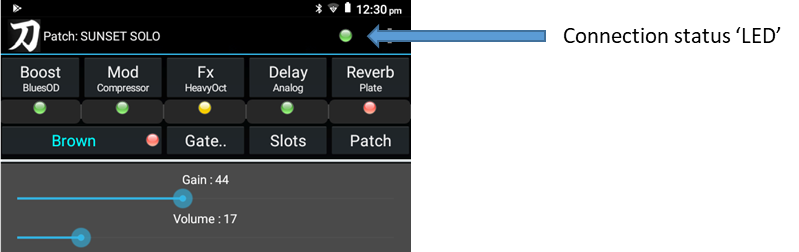
Diagram A : GT-1 / GT-1B Connection
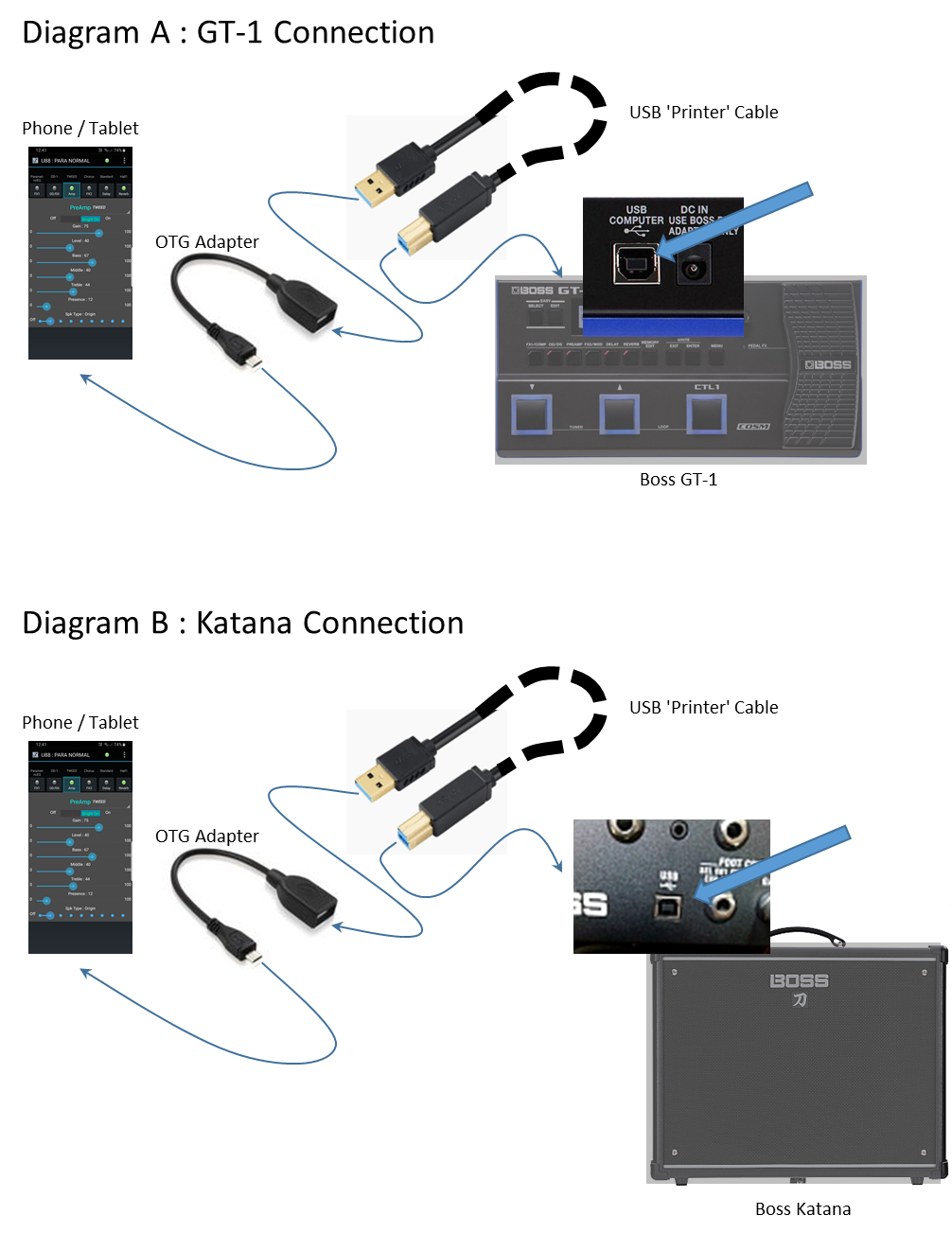
Troubleshooting
If you are unable to achieve a successful connection, check that your Android device has full OTG support (also called 'host mode' support) . Most recent devices have this support, but not all.
To check this, plug a USB 'memory stick'/'thumb drive' into the OTG Adaptor and plug into your phone/tablet device. Your device should detect the USB memory stick, and you should be able to browse its contents.
If your device does not detect the USB memory stick/thumb drive, it will NOT be able to connect to your Katana / GT-1 / GT-1000 either 😥.
